If you haven’t had to deal with Zoom in 2021, you may be an essential worker or retired altogether. For the rest of us, Zoom became the go-to online chat platform around mid-March. For several reasons, and despite several security concerns, Zoom quickly pushed past all online video chat competitors in the early COVID-19 lockdown days.
Whether for boozy virtual happy hours, online classes for school or enrichment, business meetings, trivia nights, book clubs, or professional conferences, odds are if you are working or in school, you have been on a Zoom call recently. Many of us have been on weekly, if not daily, Zoom calls.
If you are the techy type, you’ve likely set up a cool Zoom background of a local landmark or a popular spot, a library, or a tropical beach. Comic-con types and movie buffs created appropriate backgrounds to flex their awesome nerdiness and technical smarts.
Many people have held off creating such an individualized background for our virtual meetings for one of any number of reasons. Perhaps it never occurred to them, or maybe they aren’t super comfortable with all things techy. Many people have been holding out hope of returning to their offices, thus seeing no need to rock the boat. I’m here to tell you, though, it’s time. While I, too, hope that we get the pandemic under control, I am realistic enough to see that working or studying from home will continue to be a reality for many people for some time.
Two cool, free tools we’ve found that can help you make your personal Zoom screen look super professional and even branded for business or personal affairs are Canva and HiHello. While each platform has a paid component, creating a Zoom background screen for either application is fairly simple and free.
Here’s how:
Canva is the online design website that made would-be graphic designers out of so many people, especially social media types. It’s fairly user-friendly with lots of tutorials and templates, and the extremely useful capabilities of uploading your own logo and saving your brand colors.
Using Canva, first create your free account with your email. It functions better if you create an account, although you can play around with some of the tools without signing up. The fastest way from Point A to Point B here is to use the search box and search for “Zoom backgrounds.” You now can choose any one of their Zoom background templates, from galaxy to rainbows and unicorn to library books or conference rooms. Choose an inspirational quote if you’d like (but really, please don’t). Download the .jpg or .png, save it, and you can upload it to Zoom.
To create a branded Zoom background in Canva, it will take slightly more work. It was a pain in the butt for me, because I had this vision of a backdrop with my logo repeated, like you see as a backdrop at, you know, SXSW or the Grammys or something. Reach for the stars, right?
OK, the issue with this was that I had to individually add, resize, and place each of the 9 logos I ended up with. I figured out the best way to size them uniformly (I resized one and copied/pasted, instead of adding the original size each time (maybe you’re thinking “Duh,” but it took me a few failed experiments to figure out that was the fastest way to do it).
Once you have your 9 loaded in the middle of the page, start moving them around to place them. I chose 9, because the guiding lines in Canva allow me to ensure I have placed them correctly, in the top left corner, middle left against the margin that pops up, and bottom left. Same scenario for the center row.
Magical guide lines pop up when you have the logo centered perfectly, so I did top, middle, and bottom like that, and repeated for the right hand margin. Then I flipped them, because they were showing up in my view on Zoom as backward. That may mean they are now backward to people on my call; I will need to test that out! Basically, Canva is easy to use, but perhaps my design aspirations made it tricky to figure out.
Good luck and God bless if you choose more than 9 logos to organize. Oh, and if you are REALLY smart, you will add one logo to a solid color or an austere, professionally appropriate photo background and call it a day, for the love of Mary. That would look cool and be easy.
HiHello is an app you can download to scan and keep business cards and create your own, free, handy dandy digital business card. It comes in the form of a scannable QR code you can share with anyone. Plus, you can make a Zoom background with it, which is super cool! It takes about five minutes to set up, truly! It works great!
The Zoom background has your name, the company name, and your position on one side and the QR code on the other. The QR code pulls up a photo, your name, title, phone number, and email address. It’s so nifty! And the process was super easy and intuitive. Now, If I took my logo page from Canva and made that the background for my HiHello virtual Zoom screen, I would be branded out the wazoo.
Remember there are technical requirements if you want to use HiHello on a Mac. For example, if you have a mac with a dual core processor, it requires a QUAD. However, on a PC, it was really simple.
Joleen Jernigan is an ever-curious writer, grammar nerd, and social media strategist with a background in training, education, and educational publishing. A native Texan, Joleen has traveled extensively, worked in six countries, and holds an MA in Teaching English as a Second Language. She lives in Austin and constantly seeks out the best the city has to offer.

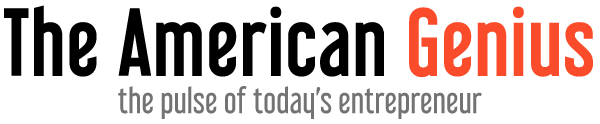








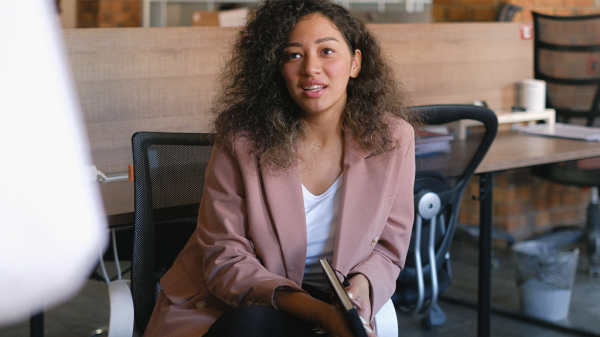




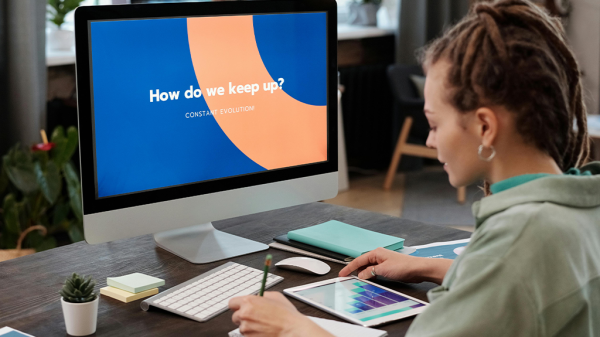
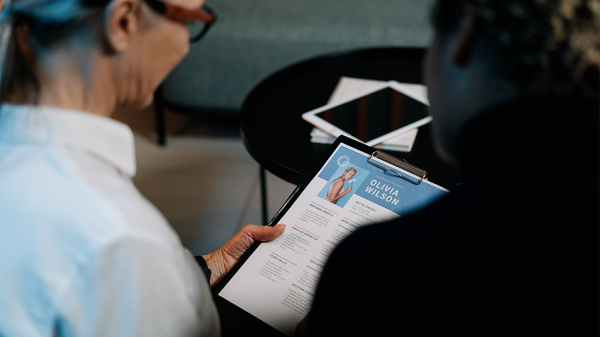
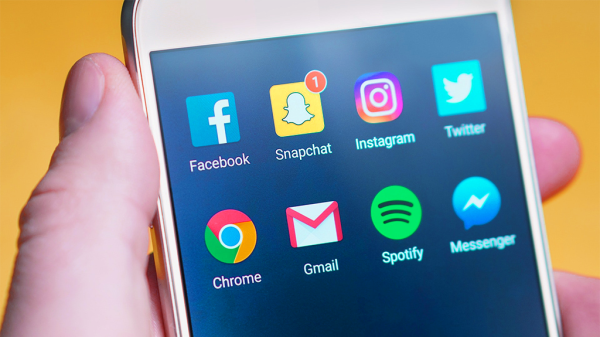
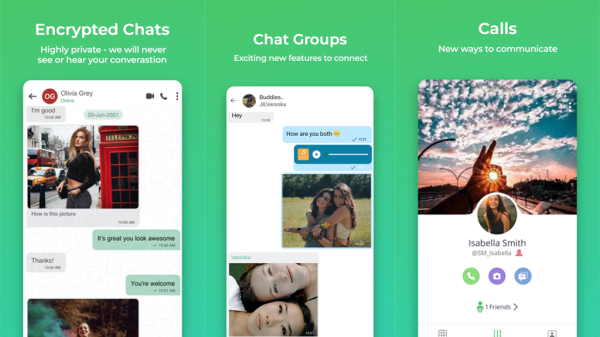
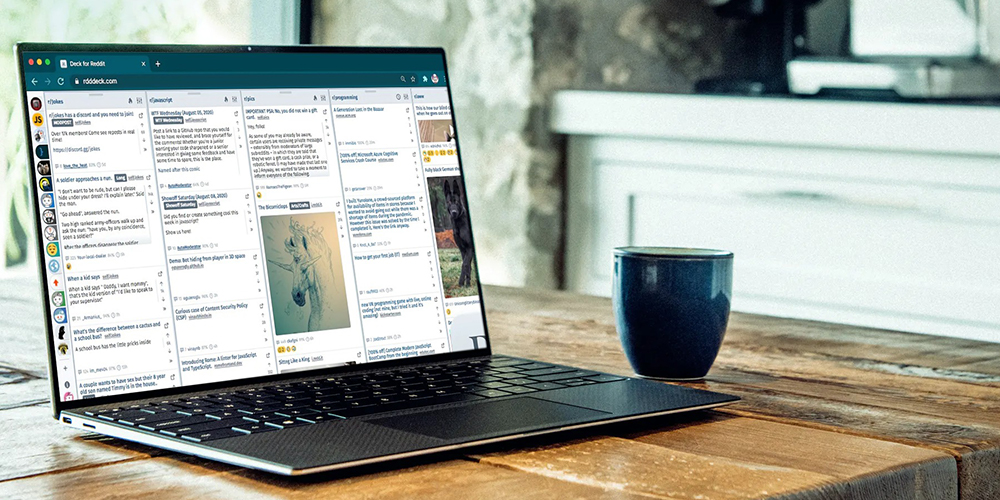





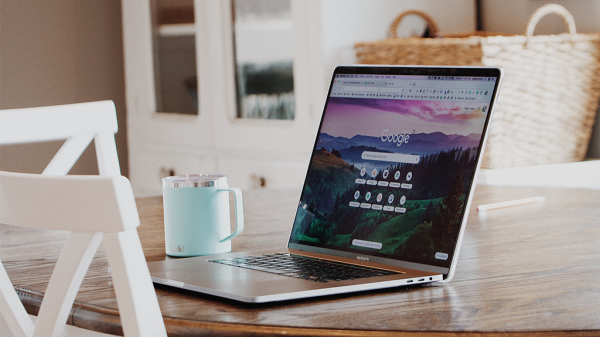




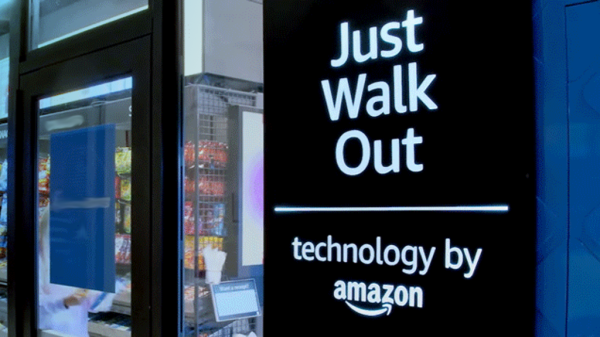






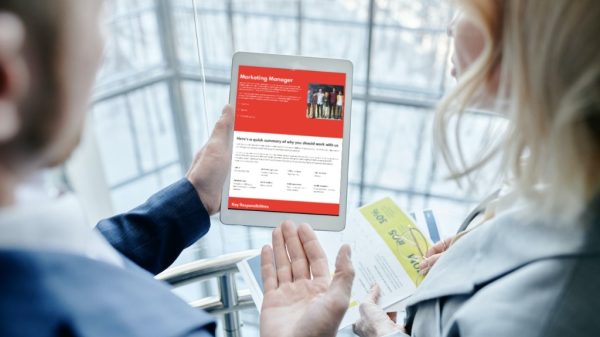



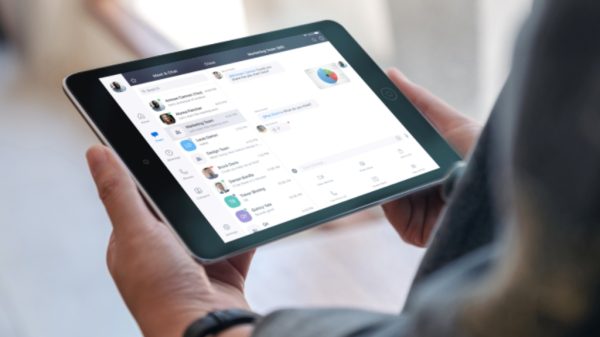

Pingback: Up your digital creative game with Moleskine's Flow notebook
Pingback: This app takes virtual presentations to a whole new creative level