Ode to the early days of Gmail
One of the biggest appeals to early Gmail (first offered in early 2000s) was how minimalistic it was compared to AOL and other junky email services of the late 90s, but as Google has grown, so has the visual clutter of the user interface. Most people have colorful themes and buttons and links all over the place and it can make for a very distracting email experience.
We want to introduce you go a Google Chrome browser called Minimalist for Gmail that not only helps you hide dozens of interface elements (like links and options you don’t use) and customize your Gmail.
If I were a broker, I would offer a branded Gmail to all of my agents since you can load a custom logo to a Gmail account with this extension. Imagine your agent opens their email in a Starbucks (we all know wandering eyes abound over coffee) and sees your logo? Fantastic.
You can add attachment icons and even upload your own custom CSS, this makes the Gmail interface fully customizable and lets you decide what it looks like and how it works.
Before:

After:

User tips:
- Your first step should be to go into “Mail Settings” then “Themes” and select “Basic White” which is the most minimalist setting. It’s been the easiest to modify.
- To make changes with this extension, in your browser click the wrench at the top right, select “Tools” then “Extensions” and find the Minimalist extension, select “Options.”
- It was actually quite difficult to upload a custom icon. We uploaded it to our website to get a legitimate URL (their uploader is awful) but the size they suggest is too big, we used 150×48 to make it fit. We recommend your logo on a white background.
- There is no “save” button when you make changes, simply click boxes and in a separate tab refresh your Gmail (when you see changes, they’ve been saved and you can move on to other settings).
This is one of those tools you have to play with first hand for it to make sense, but don’t worry- you won’t break anything. Play with it and remember you can undo whatever you’ve done (including if your brand changes, you can upload a new custom logo).
How will YOU use this extension?
The American Genius is news, insights, tools, and inspiration for business owners and professionals. AG condenses information on technology, business, social media, startups, economics and more, so you don’t have to.

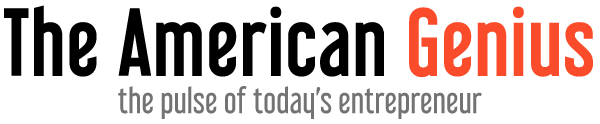















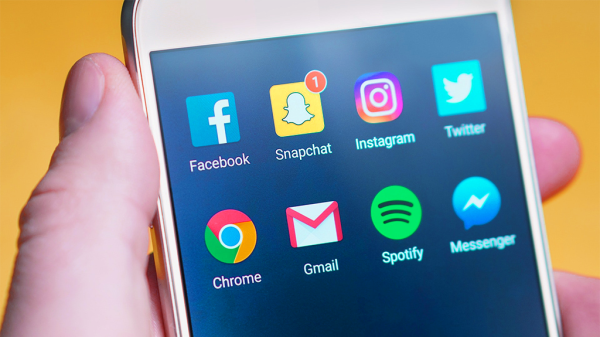
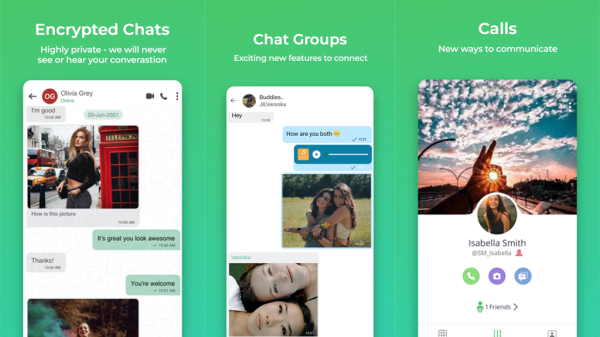
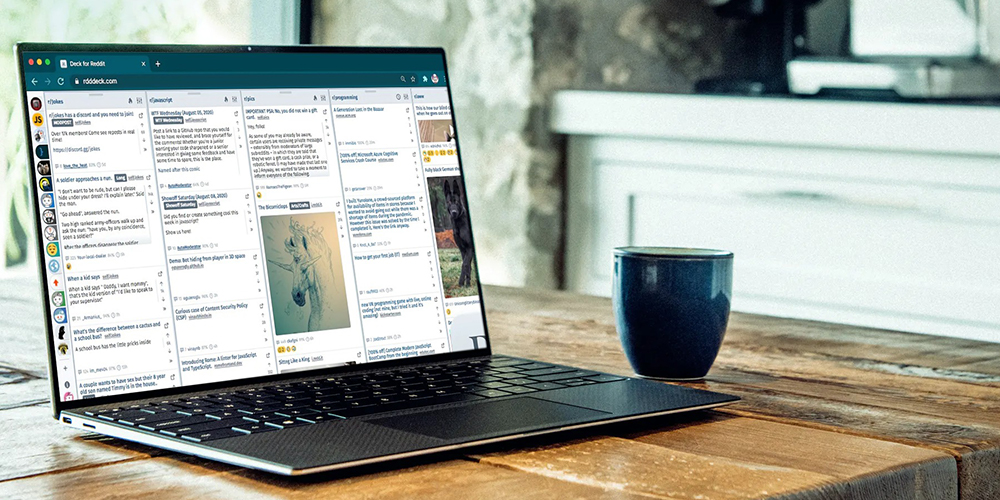



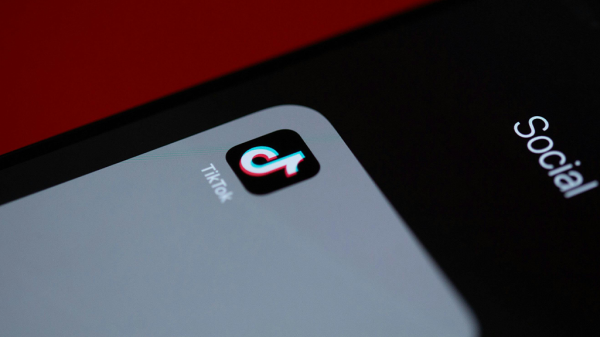




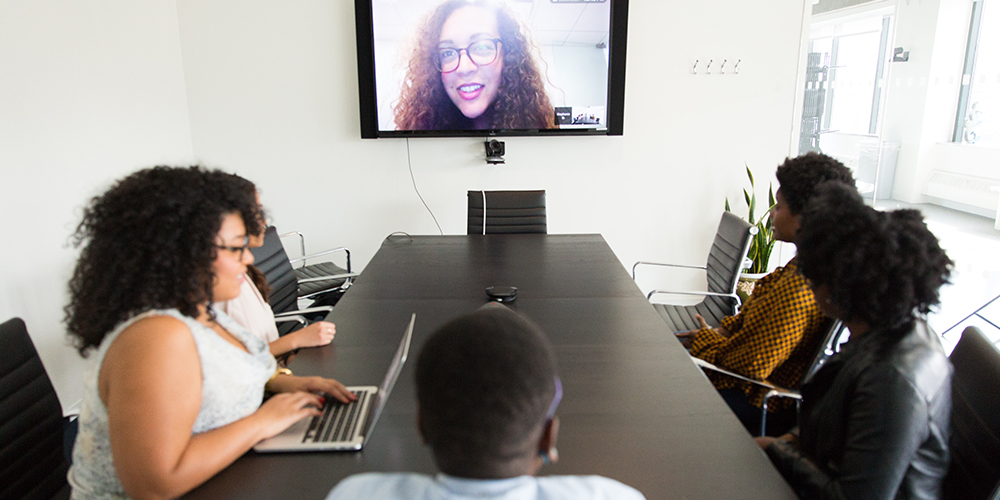






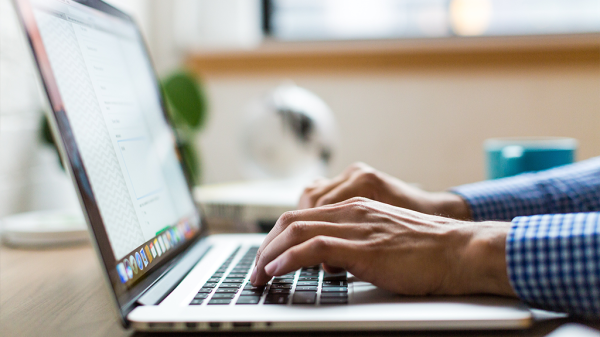



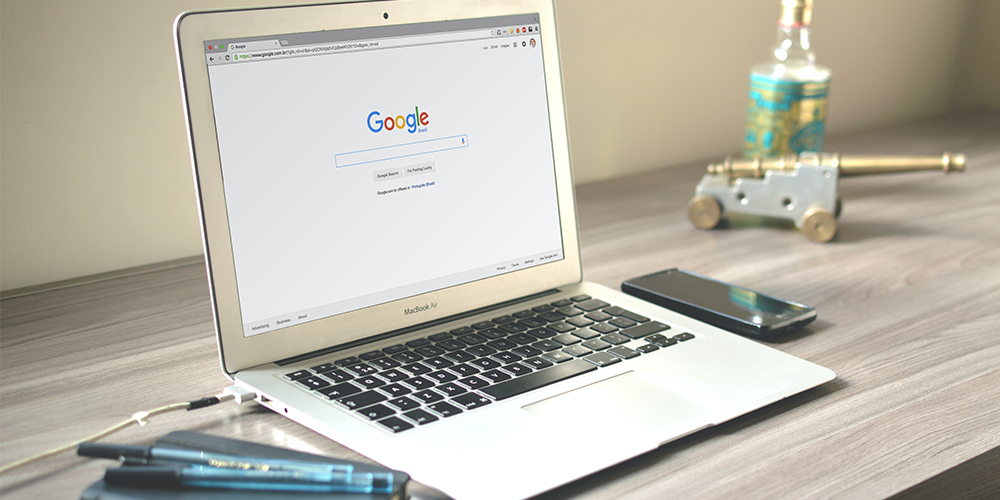

Brad | Home Loan Artist
March 21, 2011 at 1:31 pm
More and more reasons why I need to be switching from Outlook to Gmail. I just wish I could replace my old gmail address I set up before I thought I would ever end up using it for business.
Fred Romano
March 21, 2011 at 3:00 pm
You can always just create a new Gmail account and forward all your email from your old to new one.
Kevin Tomlinson
March 21, 2011 at 2:36 pm
Hey. This is good stuff. This is the kind of info I need. Not “how to get clients from social media” cr*p.
BTW…Forget it.
Ben Goheen
March 21, 2011 at 3:39 pm
to make it even more minimal, go into the settings and in the web clips tab uncheck the box for ‘show my web clips above the inbox’
Also, I’ll subscribe to AGbeat if it’s anything like Tiger Beat
Liz Benitez
March 21, 2011 at 4:04 pm
I have several gmail accounts. One I had way back when it started and ended up on horrible spam lists, got like 5000 emails a day. So I don’t use it. My business one which I use the minimalist stance on and keep it simple. And my most recent for junk but not junk mail, I have a Super Mario theme on that one 😀
MH for Movoto
March 21, 2011 at 4:46 pm
Oh, what a sight for sore eyes. Looks so clean and gorgeous. Yum.
Dave Woodson - Michigan City Indiana Marketing
March 21, 2011 at 7:14 pm
I love blank canvas, if you’ve never used I would love to do a guest blog post on it. It is a great way to brand your gmail accts.
Dave