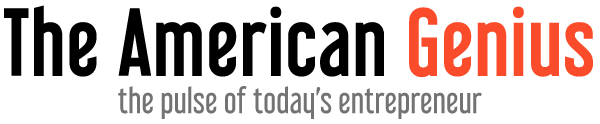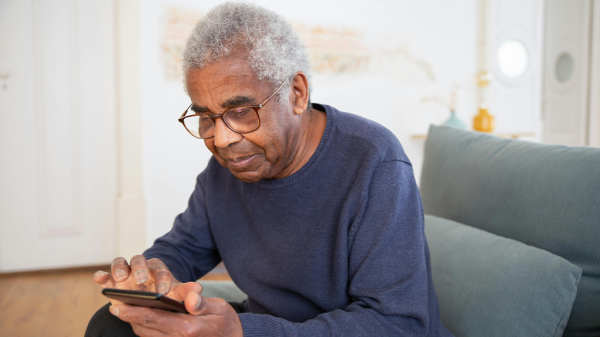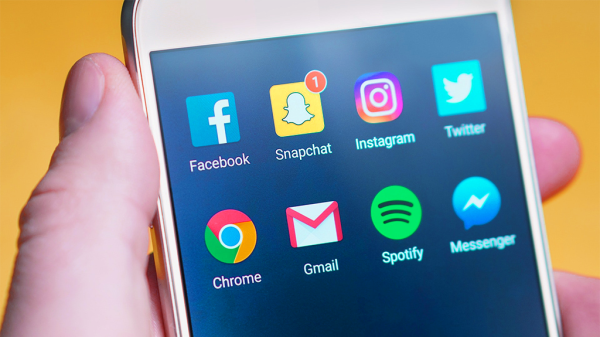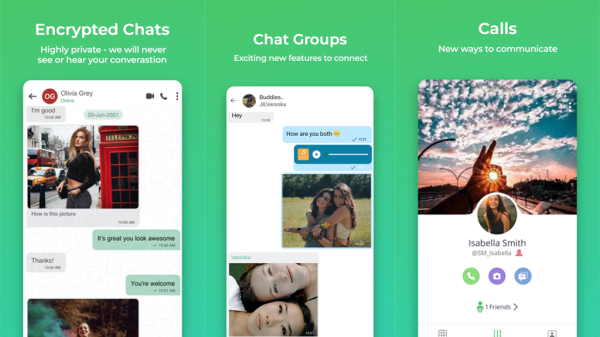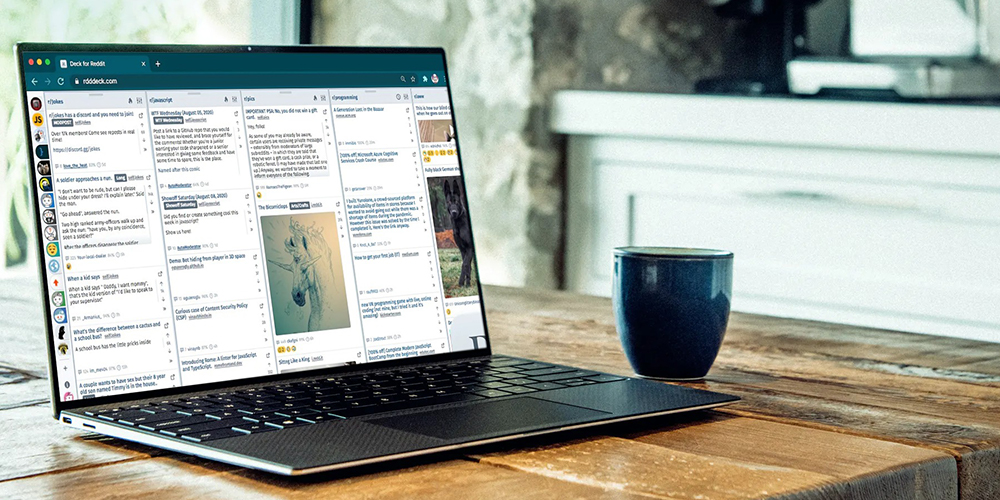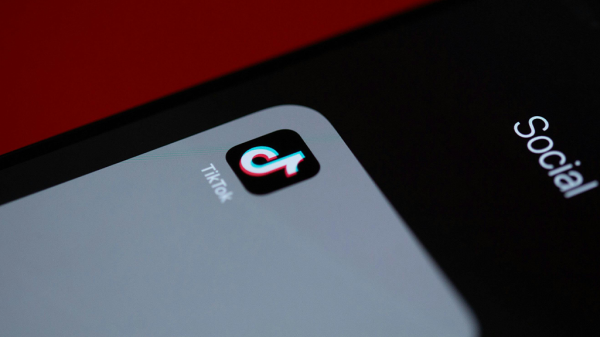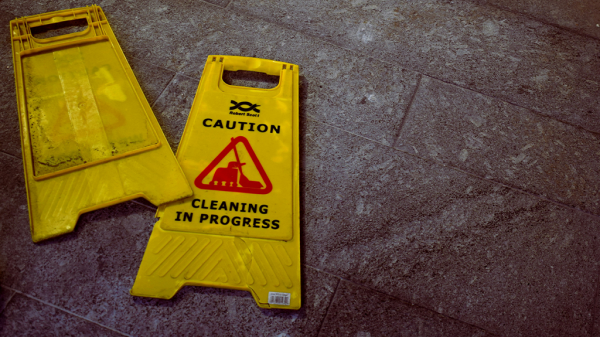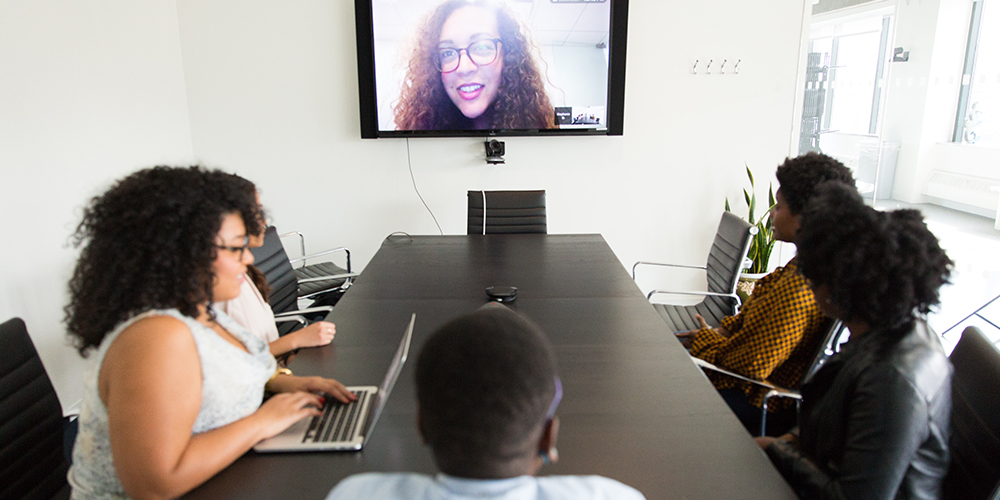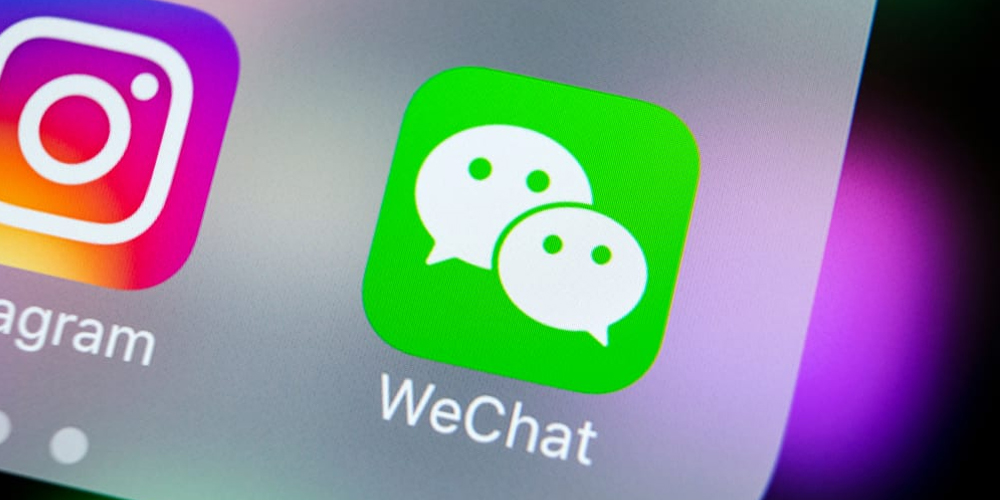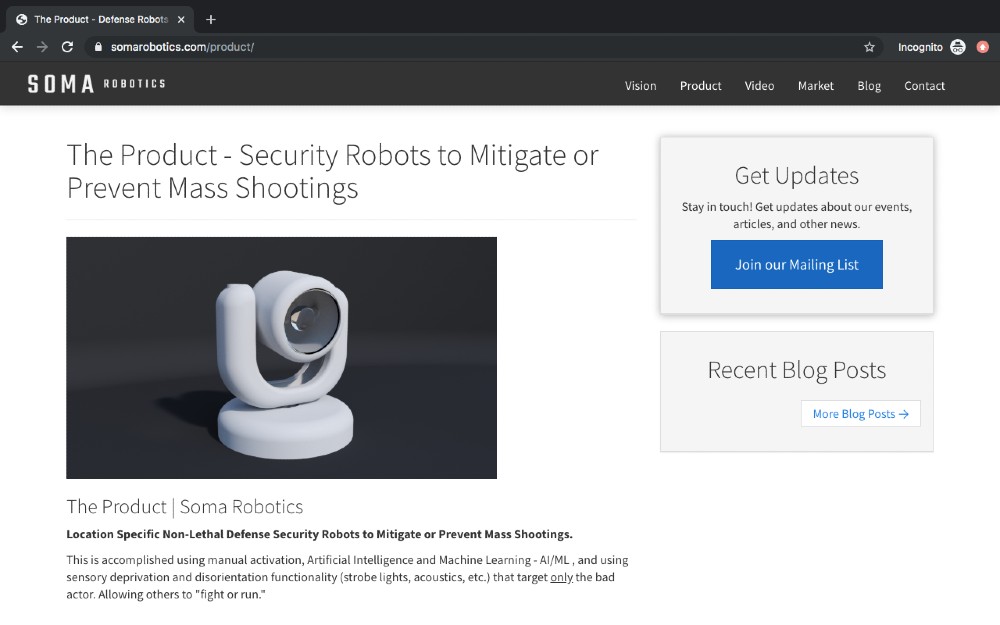Delete files forever: it’s not just for the bad guys
Daily use of you computer can lead to an overload of files and folders long forgotten. Chances are you have some combination of passwords, emails, address books, and banking information stored within your files and folders along with pictures and other personal information. Dragging and dropping unwanted files in the trash folder certainly gets rid of them, but it does not necessarily mean they are really deleted. So how do you get rid of unwanted information for good? Here’s how to ensure your deleted files permanently disappear from your hard drive.
Deleting files and removing information is not just for the nefarious. If you hire a new employee and need to re-purpose and old computer, removing the previous user’s log-in information, files, passwords, and other personal data, permanently, is important. This is also useful if you simply want to destroy the hard drive and ensure your information cannot be recovered by the aforementioned nefarious sort of people. Also, cleaning and removing unwanted and unneeded information can improve your computer’s performance. Here’s what you need to do.
![]()
When you right-click a file and select delete, the file is moved to the “recycle bin;” or for Mac users the “trash” folder, but what actually happens to the file is it remains on your hard drive and is simply placed in a new directory. What if you empty those bins? Links to the data are now deleted, but information still exists on the hard drive. Exactly how much depends on the computer and operating system you use. A file is only completely eliminated and unrecoverable when it’s overwritten with other data; like crossing an item off a list with a pen and that’s exactly what the following programs aim to do: overwrite data and make it unrecoverable so those nefarious types cannot access it.
Tools to consider for Mac and PC users
For PC users, File Shredder allows you to choose up to five different shredding algorithms of various strengths, so you can select the best method based on the file’s contents. Free Eraser allows you to save the program on a flash drive, so you can use it to destroy any personal files that may be accessible on a shared computer. Eraser can delete individual files and folders, as well as, completely remove data from an entire hard drive. Eraser also offers you the option to schedule your file shredding: particularly helpful if something is classified and you want it deleted soon after its creation.
Mac users can permanently delete files using Mac’s own Secure Empty Trash command, which is said to be up to U.S. Department of Defense standards. To do this, move the files you want to delete to the Trash. Then, go to Finder and select “Secure Empty Trash.” Confirm on the pop-up, then select “most secure” and your files are deleted securely. Easy.
Worried about your Solid-State Drive (SSD)? Due to the scattered way SSDs write and delete information, it’s almost impossible to securely erase an individual file. However, you can securely erase the entire disk. Some SSD manufacturers offer free software to perform a secure erase: Intel SSD Toolbox, Samsung Magician, and SanDisk’s SSD Toolkit are just some examples. Remember if your operating system is on an SSD you will have to reinstall/recover it if you securely erase all your data.
Regardless of why you want to remove information from your computer, it is more important now than ever before to make sure you do so thoroughly and completely because those nefarious identity thieves are waiting in the shadows to steal any information that is not securely removed.
Jennifer Walpole is a Senior Staff Writer at The American Genius and holds a Master's degree in English from the University of Oklahoma. She is a science fiction fanatic and enjoys writing way more than she should. She dreams of being a screenwriter and seeing her work on the big screen in Hollywood one day.