Making Gmail work for you
 In a recent comment on AgentGenius, someone said, “I only wish Gmail would allow me to insert images. Sometimes I like to share screenshots to show people what I’m talking about. I don’t see a way to do it with Gmail. Ditto photos or any other image. If they would do that I would be deliriously happy.”
In a recent comment on AgentGenius, someone said, “I only wish Gmail would allow me to insert images. Sometimes I like to share screenshots to show people what I’m talking about. I don’t see a way to do it with Gmail. Ditto photos or any other image. If they would do that I would be deliriously happy.”
So the good news is that we’re here to make you deliriously happy. Well, Google is, but we’ll be the messenger and enjoy the happy times together!
When you’re in Gmail, all you have to do is click “Settings” on the top right, select the “Labs” tab, and scroll until you see “Inserting images,” simply enable and you now have the ability to insert images into an email.
Now, you’ll have an image icon next to the other editing options (just below where you attach files). Then, you can upload an image from your computer or tell it a URL to pull into the email. Other Gmail users will still have to click “display images below” or “always display images from [your email address]” to see the images you’ve embedded.
Here’s how it looks:
Lani is the COO and News Director at The American Genius, has co-authored a book, co-founded BASHH, Austin Digital Jobs, Remote Digital Jobs, and is a seasoned business writer and editorialist with a penchant for the irreverent.

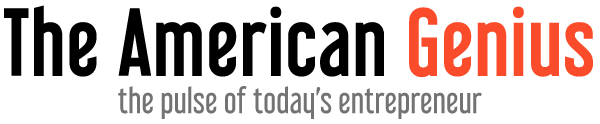















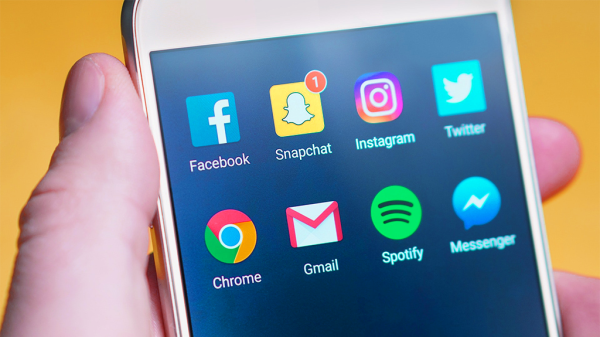
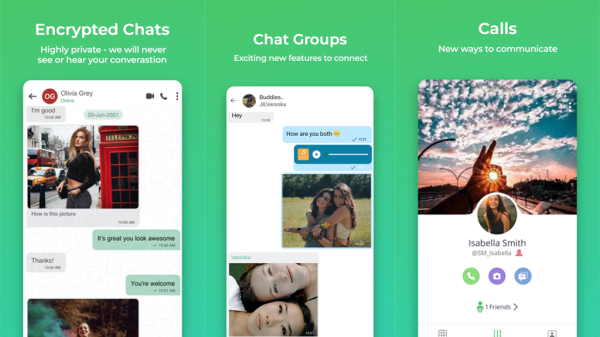
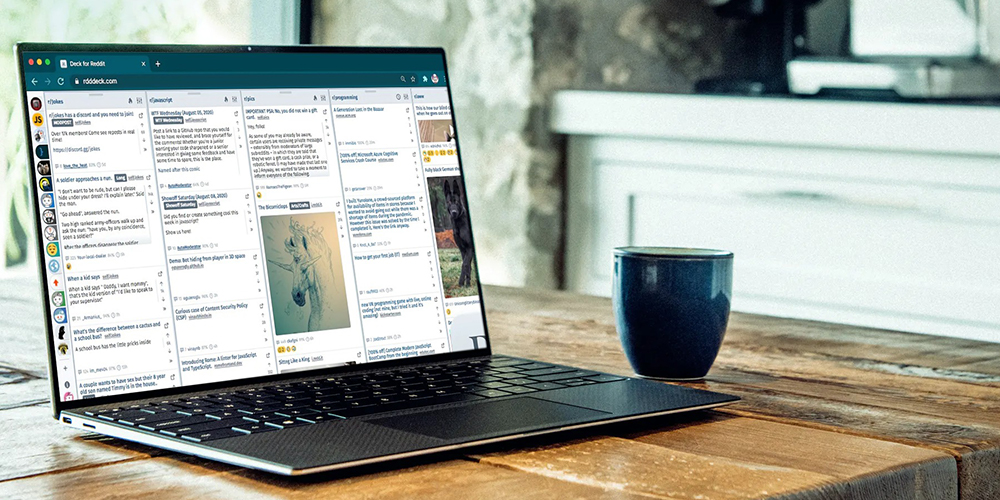



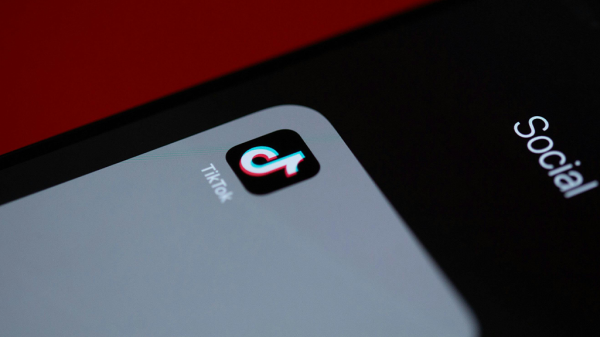




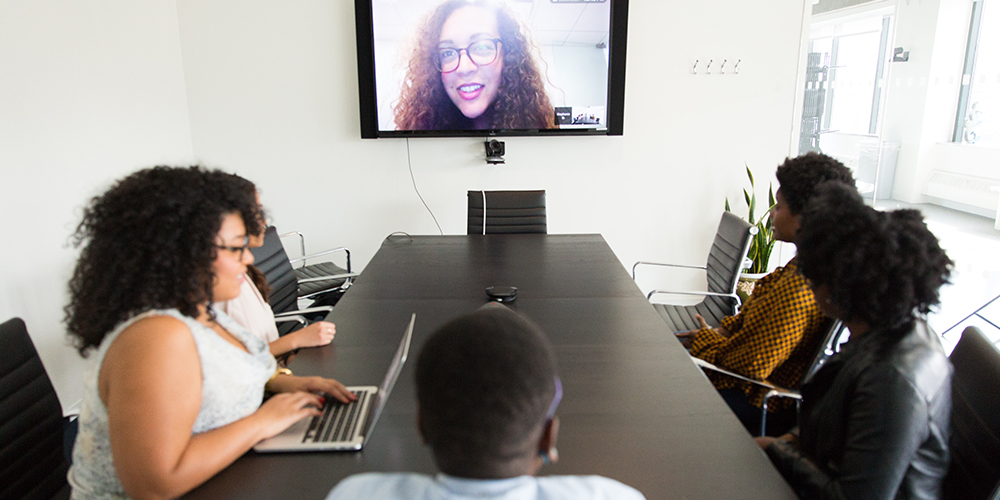


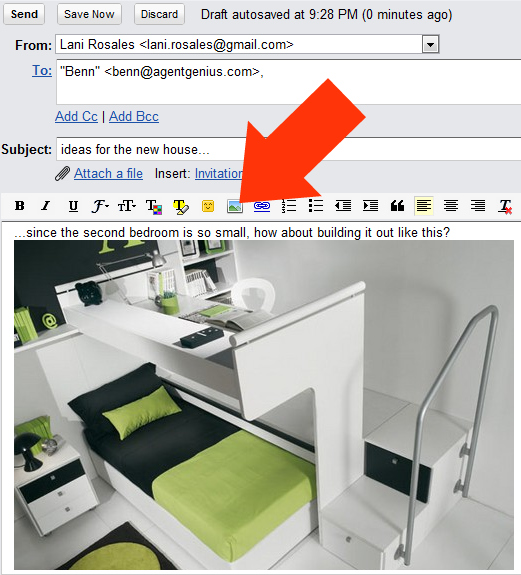



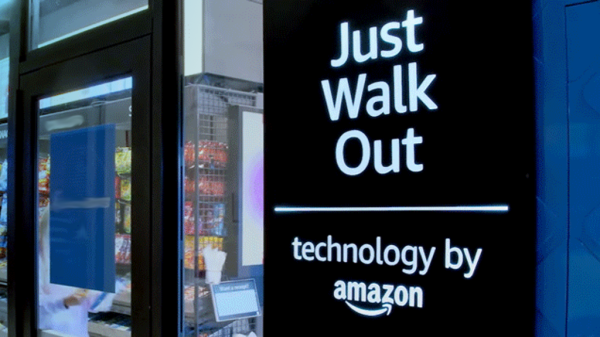






Omar G.
April 19, 2010 at 1:04 pm
You don’t even need to mess with the Insert Image button – just drag and drop the image into the e-mail body.
Marty Martin
April 19, 2010 at 2:21 pm
I’m pretty sure you can also drag-drop as an attachment instead of having to use the attach button.
Lani Rosales
April 19, 2010 at 2:30 pm
Marty, just wrote about that (link in story), Omar, you’re right but it’s inconsistent as to how the receiver sees it (in my experience trying it with various browsers- it’s not so FF friendly).
Thanks to you two heavyweights for weighing in!!