
Shut those notifications up!
Just like Apple’s “Do Not Disturb” and Android’s “Quiet,” Windows 8.1 offers users a much needed alternative for those persistent notifications. These notifications can be very helpful, alerting you to new tweets, emails, and Facebook messages, but if you are working on a project or ready to get some sleep, they can prove to be a nuisance.
If you do not want to see notification for a specific period of time, such as while you are in a meeting, or getting ready for bed, you can use the “Quiet Hours” feature. You no longer need to turn off each app individually. From the charm bar (or Ctrl + C), click settings and then “search and apps,” then “notifications.” You can then select the time frame you want your device to be silent. While your device is “quiet,” it will not light up, notify you, or Notifications will automatically turn back on when the specified quiet period ends.
How to keep calls rolling in
Also, if you want to turn notifications off but still receive phone calls from a Windows phone, you can do that as well. Under the notifications menu above, simply toggle the slider under “receive calls during quiet hours” to “on” and you will receive important calls, but only from telephones, no Skype calls will come through and no notifications. You can change this setting any time, allowing you to adjust your notification alerts with your schedule.
It should be noted however, as soon as you pick up your Windows 8.1 device, bringing it out of sleep mode, Quiet Hours are automatically turned off. So, you cannot pick up your phone to check email and expect Quiet Hours to stay in place for other notifications (which is not the case with Android and Apple). But, this is still better than manually turning off notification for each individual app when you need a break from constant notifications.
Jennifer Walpole is a Senior Staff Writer at The American Genius and holds a Master's degree in English from the University of Oklahoma. She is a science fiction fanatic and enjoys writing way more than she should. She dreams of being a screenwriter and seeing her work on the big screen in Hollywood one day.

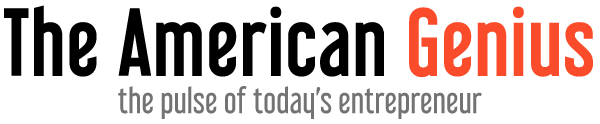















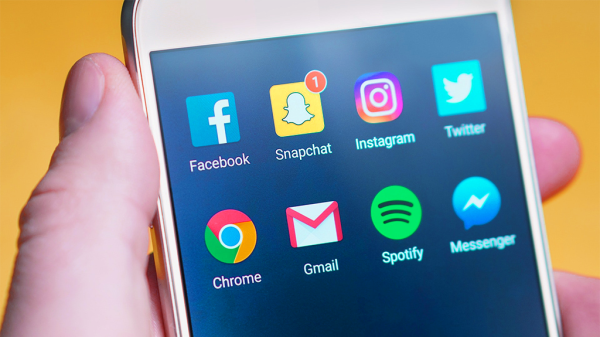
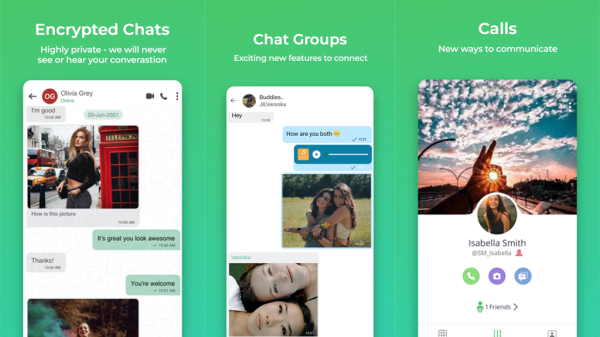
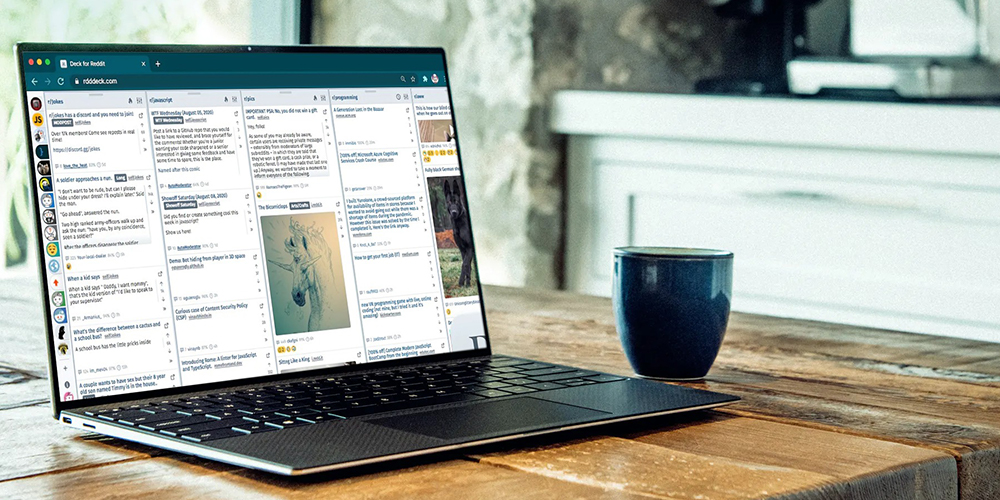



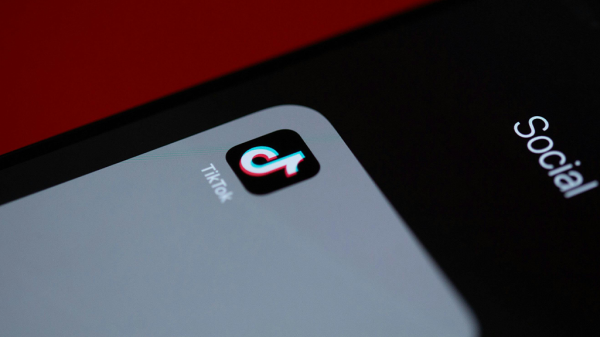



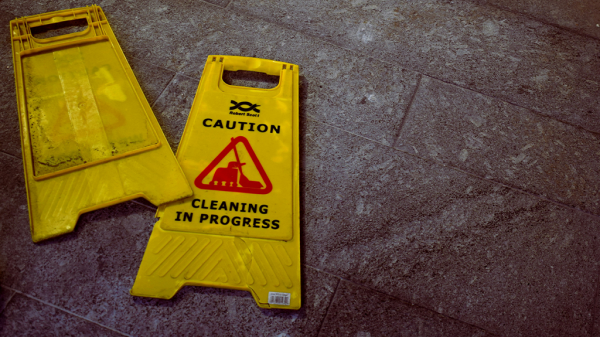

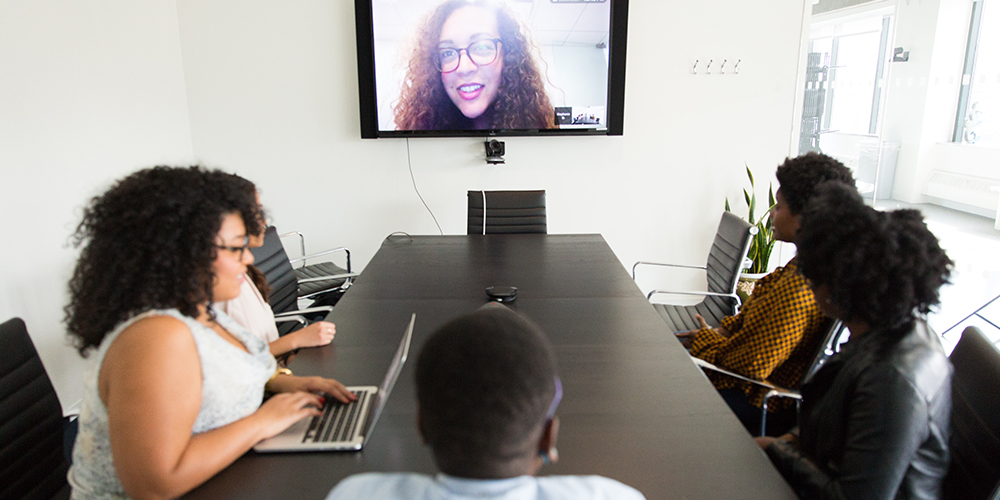








rolandestrada
November 20, 2013 at 1:15 pm
Step one: Get a Mac
Step two: There is no step two
Sorry, couldn’t resist. 😉