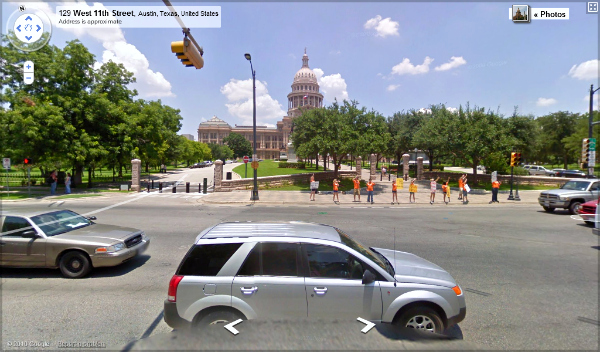 If you’re like me and you’re awful at giving directions to people over the phone or even typed out and you get people confused by giving them too many details and landmarks, or if you’re too familiar with an area to aptly describe it, Google Maps has always been the go to solution. There are mobile navigation apps that solve this problem and there are simple web tools to show mapping. But what if you want an animated view of the map?
If you’re like me and you’re awful at giving directions to people over the phone or even typed out and you get people confused by giving them too many details and landmarks, or if you’re too familiar with an area to aptly describe it, Google Maps has always been the go to solution. There are mobile navigation apps that solve this problem and there are simple web tools to show mapping. But what if you want an animated view of the map?
Enter TripGeo.com with their “Directions Map” which allows you to enter a start and end location, control whether it shows satellite or road maps, whether drivers should avoid highways or tollways (or not), animation speed, and even allows you to control how far zoomed in you are. Then, it sets up an embeddable map for you that has a play/pause feature on the top panel of animated mapping and the corresponding street map view below, both of which move simultaneously.
Here it is in action:
Simply push “Play” at the top left and watch the trip from my family’s old house through the city to our favorite shopping area on the north side:
I found that the only setting that really needed to be changed from its default was “Animation Update Interval” which I set at 100 to speed up the animation.
Because it offers customization on embed width, it is perfect for real estate bloggers. If you’re writing about a neighborhood, why not take bloggers for a car ride they can control? If you’re writing about a listing and its surroundings, this is a great tool. If there is a hidden jewel of a listing in a neighborhood that is difficult to access, this is a simple way to uncover the mystery behind access. Perhaps you assist relocation clients a lot, this would be a good way to show people how to get from the airport to your office or your listing.
We don’t know if there is a mobile application coming soon from TripGeo, but for now, this custom embed option for websites and blog has our gears turning!
AG is not affiliated with TripGeo.
Lani is the COO and News Director at The American Genius, has co-authored a book, co-founded BASHH, Austin Digital Jobs, Remote Digital Jobs, and is a seasoned business writer and editorialist with a penchant for the irreverent.

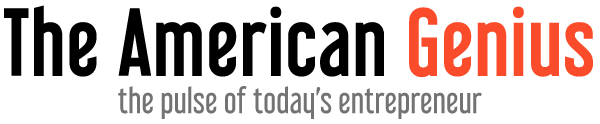








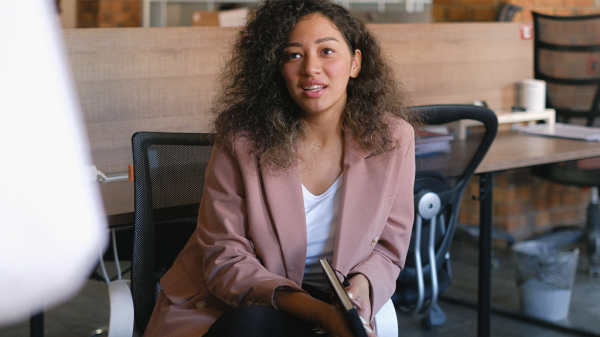






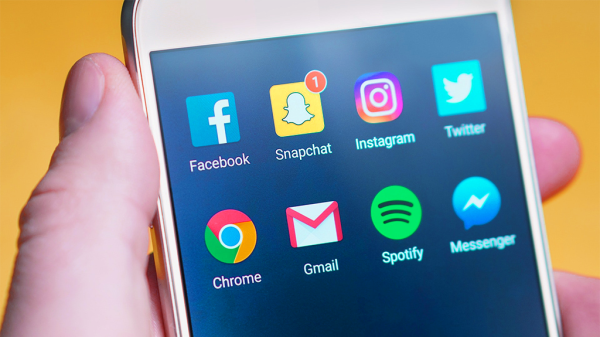
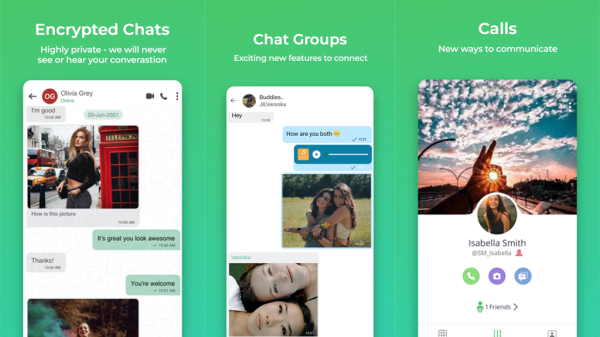
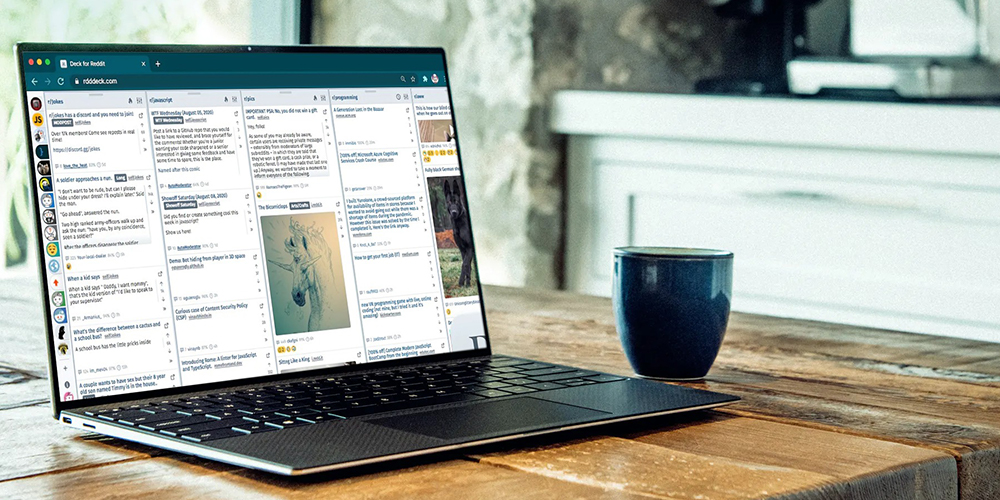



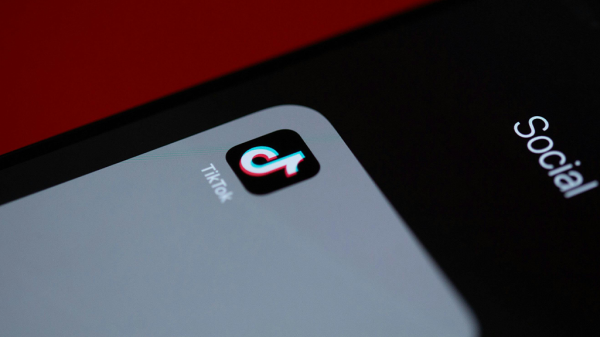



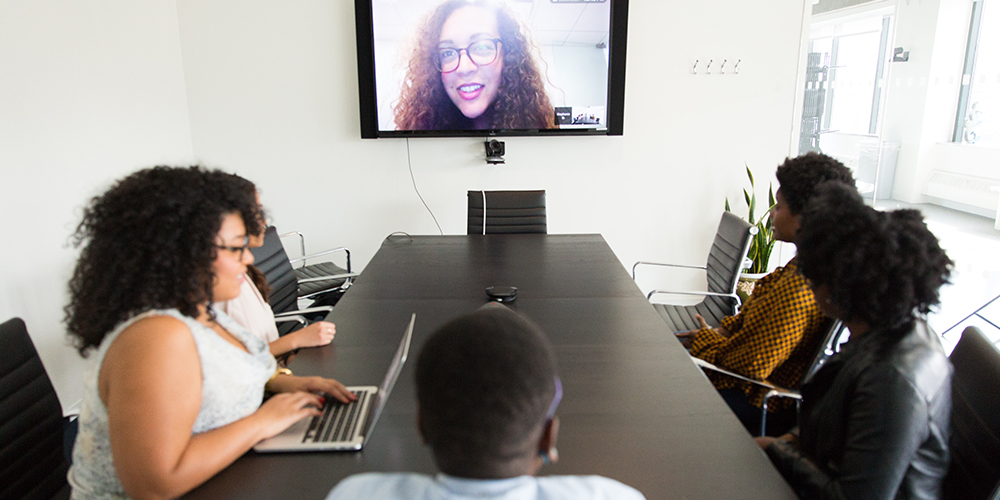













Matt Thomson
November 30, 2010 at 1:09 am
Cool tip…but you know that “Play” button is at the top LEFT, right?
Lani Rosales
November 30, 2010 at 10:28 am
LOL Thanks, Matt. I fixed it. Math is hard. 😉
Christa Borellini
December 1, 2010 at 5:02 pm
Awesome info thanks. Having it on the phone would be great too!